10 Tips to Optimize Your Squarespace Website for SEO
Last week we talked about the basic strategies for getting started with search engine optimization, but what if website is built on Squarespace? You may have heard some buzz around the Internet that Squarespace isn’t as good for SEO as other website platforms, however a number of well-known brands like Bonobos, Pixar, Lyft, Off Broadway and Kendra Scott trust Squarespace for their website needs.
So if Squarespace is good enough for these large companies then why wouldn’t it be good enough for you? The SEO capabilities for Squarespace have grown by leaps and bounds over the past year and not only are the SEO features more user-friendly than their CMS competitors, they are just as customizable.
Hosting your website with Squarespace will not affect your search ranking or your ability to compete with other websites hosted on Wordpress or comparable website platforms. Hear this: Google doesn’t care WHAT platform your website is built on. What it does care about is your content, your site speed, and your overall site optimization and usability. All of which are easily achieved in Squarespace.
Want to get the most of your Squarespace SEO? Here are our tips for maximizing the SEO on your Squarespace website:
Site Speed
Your site speed has an impact on your SEO and if your site or page loads slowly, then not only is Google going to recognize that, but your users are too. While Squarespace websites have inherently quick load times, there are a few things you can do to maximize your site speed and ensure you aren’t slowing things down.
The most important thing you can do if your Squarespace site is loading slowly is to check the size of your images. If your website has even just a few large images, it can greatly affect your site performance. Ideally you should save your individual website images as jpegs (not pngs) under 500KB and at widths between 1500px and 2500px. If you don’t have access to Photoshop, you can use a free website like tinyjpg.com to compress your images.
For more on the best practices for optimizing your website images, visit this link.
Responsiveness
Squarespace websites and Squarespace templates are optimized for mobile-responsiveness right out of the box, however it’s always a good idea to check both the tablet and mobile displays to make sure nothing looks out of sorts or is difficult to navigate. If your text is too small or buttons are too close together or hard for users to tap, then Google will recognize this. Many Squarespace templates have separate mobile-only design options to adjust these settings. Plus you should be giving your site visitors to get the best possible mobile experience so that you can convert them into clients.
Titles and Headings
One mistake that a lot of Squarespace users make is with their titles and headings. Since Squarespace only gives you three heading styles (H1, H2 and H3) many users use all three of these interchangeably to achieve their desired design aesthetic. The problem with this is it becomes very confusing to Google’s spiders when they crawl your website. You should only use one H1 heading per page, then use your H2 and H3 headings to differentiate between your content.
If you are somewhat tech savvy, you can include additional heading options (h4, h5 and so on) in your CSS and use the custom code block to include these on your pages.
On-Page Optimization
At the end of 2018, Squarespace improved their on-page optimization options by adding your SEO Title & Meta Descriptions in the page preferences panel and providing you with a preview of your search results listing. DO NOT IGNORE THIS. This is one of the basic steps you can take in optimizing your Squarespace website!
Image Filenames
When uploading your images to Squarespace, make sure you are editing the image filename. Make your filename simple but describe the image content, keeping in mind this is what displays if your image cannot load or if a user is utilizing a screen reader.
Edit Your Permalink Structure
Squarespace blog posts default to a permalink structure that includes the date and your blog post title. It’s best to keep your permalink structure as simple as possible, so edit this in your website settings, removing the date and leaving just the title %t. Then when publishing a post, double check your url and make sure that the url is brief but relevant to your content.
Add “Related Posts” to Your Squarespace Blog Posts
Edit your Squarespace permalink structure
Not only does Google loves when content is linked across your site, it also helps to keep users on your website and consuming additional content. However there isn’t a “plugin” or automated method to include related posts at the bottom of all of your Squarespace blog posts. What you can do is include a Summary Block at the bottom of your post of your blog and it will populated with your related content.
Site Title and Meta Description
Describe your business using keywords related to your services or business as well as your location. This will be the description that displays when your website populates in search results, so make sure that it is descriptive enough so that users are enticed to click through to your site. To edit your site title & meta description, go to MARKETING > SEO.
Accelerated Mobile Pages (AMP)
Remember how we talked about site speed? Turn on Accelerate Mobile Pages to create lightweight versions of your webpages which helps them to load quickly on mobile devices. Google and AMP work together so that your site is prioritized in mobile searches. You can find this under SETTINGS > BLOGGING.
Register on Google Console
Verify your site on Google Search Console so that you can further manage how your website appears in search results. To do so, you need to have a Google Analytics account connected to your website. Once you’ve signed up for your account, you can go to Connected Accounts in Squarespace, choose Google Search Console and follow the prompts to connect to your account.
Once your account is connected, you can submit your sitemap to allow Google to find your website pages and rank them. Your Squarespace sitemap can be found at http://www.mydomain.com/sitemap.xml
When it comes down to it, SEO is all about what you’re doing both on and off your website to optimize your content and help Google best find you. Which platform or content management system you use has no bearing on where you’ll land in the search rankings. What matters is taking the steps to improve your content, optimize your site pages and continuously improve your website so that both Google and your users find the value in your site.
At the end of the day, the goal of a search engine is to help users find what they are searching for. So consider what your ideal customers are searching for and use your website to best serve their needs. Slowly but surely, you’ll find this is the best SEO strategy of all.
WONDERING WHICH WEBSITE PLATFORM IS RIGHT FOR YOU?
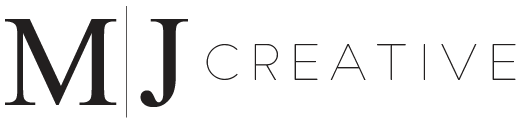





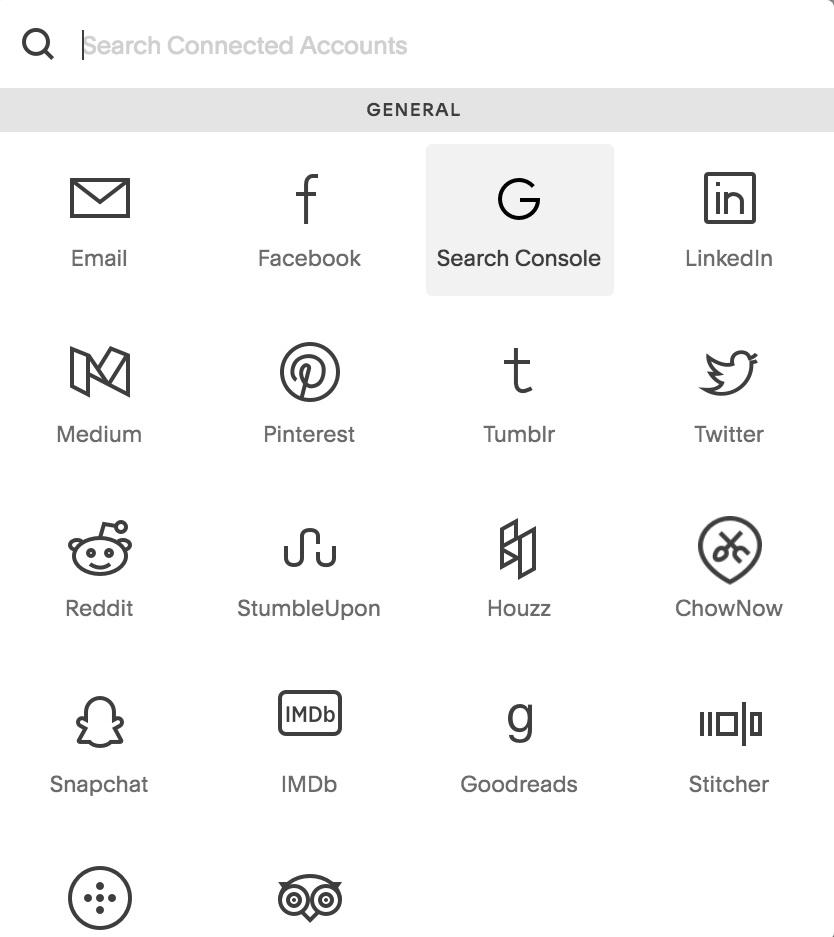



Michelle Jones Creative is a Charlotte, NC website design and web development agency helping businesses elevate their online image through expertly crafted websites and digital designs.
We know each client has specific needs so we offer affordable web design solutions built on the platform that best fits your business goals - Squarespace, Wordpress or Shopify.